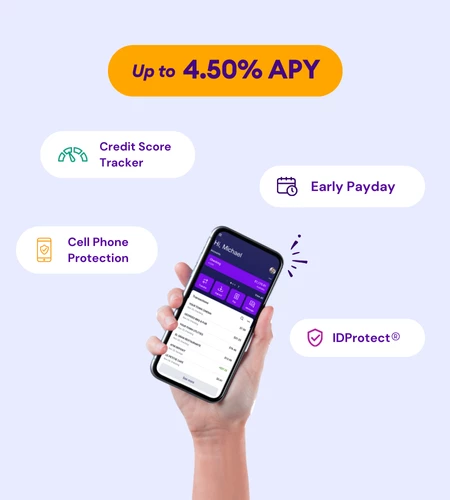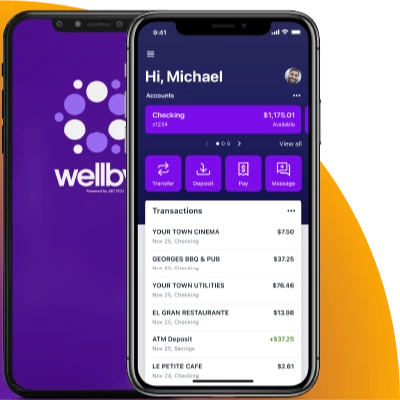February 6, 2025 | by Brian Truong
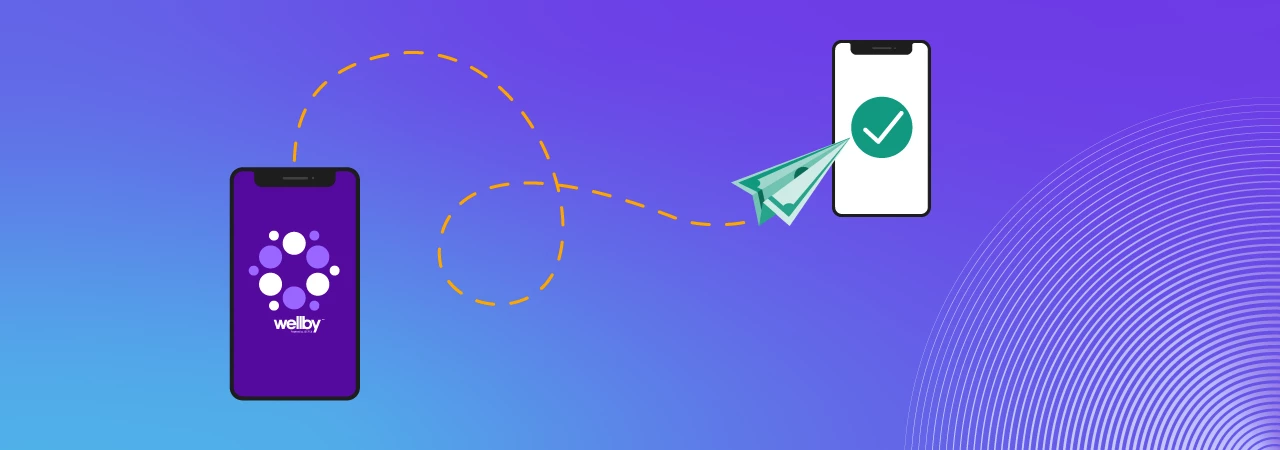
How to Make a Member-to-Member Transfer
January 18, 2022
By The Team at Wellby
Sending money from one Wellby account to another should be a quick, simple, and secure process. The member-to-member transfer feature is available through the Wellby online banking portal or mobile app and offers a seamless exchange of funds from your accounts to other Wellby members.
We’ve provided the steps needed to complete a member-to-member transfer below so you can save time and get the most out of the services that come with being a Wellby member.
Desktop: Member-to-Member Transfers

Step 1: Log in to your Wellby online banking dashboard.
Step 2: Select “Member to Member” from the left-hand menu, or via the “Member to Member” tile on your dashboard.
Step 3: Select + New Member Transfer
Step 4: Enter the first three letters of the receiving member’s last name.
Step 5: Enter the member number, account type, and share ID of the receiving member’s account. You may also check the box “Save for future use” and add a nickname to save this payee.
Step 6: Once the payee information is entered, click Next.
Step 7: Select which account you would like to transfer from.
Step 8: Enter the amount you would like to transfer.
Step 9: Select the frequency for your transfer. The options include once, weekly, monthly, every two weeks, and twice a month.
Step 10: Select the date you would like to transfer on. Date options will depend on the frequency selected. Note: You may add a memo to the transfer, this option is only available for One-Time transfers.
Step 11: Click “Next” to review your transfer. Then click “Submit”.
Step 12: You’ll receive a confirmation for your transfer and can select “Done” to return to your dashboard.
Wellby Mobile App: Member-to-Member Transfers
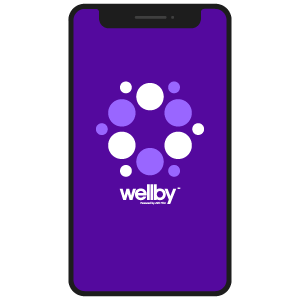
Step 1: Download the Wellby mobile app if you haven't already. Once the app is open, access "Member to Member" using the quick actions on the dashboard.
Step 2: Select “Member to Member” using the quick actions on the dashboard.
Step 3: Select + New Member Transfer
Step 4: Enter the first three letters of the receiving member’s last name.
Step 5: Enter the member number, account type, and share ID of the receiving member’s account. You may also check the box “Save for future use” and add a nickname to save this payee.
Step 6: Once the payee information is entered, click Next.
Step 7: Select which account you would like to transfer from.
Step 8: Enter the amount you would like to transfer.
Step 9: Select the frequency for your transfer. The options include once, weekly, monthly, every two weeks, and twice a month.
Step 10: Select the date you would like to transfer on. Date options will depend on the frequency selected. Note: You may add a memo to the transfer, this option is only available for One-Time transfers.
Step 11: Click “Next” to review your transfer. Then click “Submit”.
Step 12: You’ll receive a confirmation for your transfer and can select “Done” to return to your dashboard.
You can download the Wellby mobile app in the Apple Store or Google Play Store.
Related Topics
The Team at Wellby is a diverse group that is here to help you find the right financial solutions for your unique goals and budget. Our passion is people: our members, team members, and the communities we serve. We help people find solutions that support their financial well-being, allowing them to dream and prosper.
Related articles you might like
December 23, 2024 | by Brian Truong
Budgeting 101: Comparing Fixed and Variable Costs
December 12, 2024 | by Brian Truong